Complimentary guest tickets
Every graduating student has the opportunity to download two guest tickets free of charge. Ticket links will be communicated to all graduating students. Any order attempts made over the available two complimentary tickets will be automatically cancelled and returned.
Additional tickets can be purchased via AXS. Information regarding these will be communicated to all graduating students closer to the ceremony dates.
When ordering your 2 complimentary tickets, students should put their own information into ‘Buyer Information’ and then their guests details into ‘Ticket Holders’. This allows your two guests to be sent their tickets directly. Ticket holders using the complimentary tickets for entry must have these downloaded directly to their phone before arriving to the event venue. For these tickets to be scanned at entry, the tickets require to have been downloaded.
All guests must have a valid ticket to enter the ceremony hall. Children over the age of two require individual tickets.
Do not worry if names of ticket holders change before the event, as long as each of your guests have a valid ticket to scan on entry.
Downloading your ticket
Visit the event page
A direct link will be provided to the graduating student by the university.
Select your tickets
- Click the 'Get Tickets' or 'Tickets' button.
- Choose the quantity and type of tickets you want. You can claim up to 2 free tickets.
Sign in or create an account
- You’ll need to sign in with your Universe (Ticketmaster Universe) account.
- If you don’t have one, follow the prompts to quickly create an account using your email or social login (e.g. Google or Facebook).
Review and Confirm
- Review your ticket selection and personal details.
- If you would like to send the tickets directly to your guests, please insert their name and email address in the 'Ticket Information' section.
- Click 'Buy Now' or 'Complete Purchase' to finalise the order.
Check Your Email
- After your purchase, you’ll receive a confirmation email with your ticket(s).
- Tickets are usually attached as PDFs or accessible via a link.
- If you click 'View Order' you will see your tickets instantly.
Access or print your tickets
- You can present your digital ticket on your phone at the event, or,
- Print your ticket at home if required by the venue.
- Do not return to the site and download 2 more tickets, as this will trigger your tickets to be cancelled.
Additional Guest Tickets
Additional guest tickets must be scanned from the AXS account they were purchased from on entry. Therefore, the ticket purchaser must ensure the guests allocated to these tickets are logged in to this AXS account via a smart phone or tablet for arrival to the venue. AXS tickets are live QR codes and therefore cannot be screenshot or printed out, meaning the app is required to be logged into and accessed on site to allow for entry.
If you have any issues or queries regarding your tickets on the day, please ask a member of venue staff for the Box Office and they will be able to offer support.
Reserved seating & special arrangements
If your guests need special seating arrangements for disabilities or other requirements, this can be requested at point of ticket purchase (whether this is downloading your free ticket(s) or purchasing additional ones).
If you have guests coming from outside the UK, the Student Life Hub can help with supporting letters for Visa applications.
On the day
All guests attending Graduation at P&J Live will require a ticket for scanning upon entry. Please remember to ensure each of your guests have their e-ticket, once you have downloaded or purchased these. Students enter the hall via a different queue to guests, so please ensure that all guest tickets are accessible on their phones, rather than yours as a student.
Guest seats are not numbered or assigned, so they can choose where they want to sit once they arrive.
Children under two can sit on a guest's knee, however children over two will require a ticket due to fire regulations.
For more information about what happens on the day, visit our Graduation Ceremony webpage.